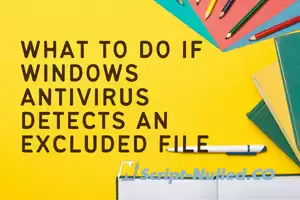
It is very important to always have a good antivirus. There are many options available, but one of the most used and working best at the same time is Windows Defender. But of course, sometimes problems can arise. One of the most common is that it detects a file that we know is not dangerous.
What can we do if the antivirus of Windows detects a document as a threat? The option is to create an exception, but even then sometimes it is not enough. In this article we are going to talk about what to do.
Prevents Windows Defender from detecting false positives
When this problem occurs it is known as false positive. Basically it is a file, such as an image, a text document or whatever, that the antivirus is going to detect as a threat but it is not. It can also happen with a program that we download, for example. This can be a major problem, as we would not be able to access a document that we may urgently need.
If you need to create one exclusion in Windows Defender you have to go to Home, you enter Configuration, Privacy and security and there you enter Windows Security. You will see different options and the one that interests you is the Protection against viruses and threats. There you have to go to Manage the configuration.
When you are inside you have to go down to where it says Exclusions. There you can add or remove exclusions. It is a simple and fast process. Only with this it should work well and Windows will not detect a file as insecure, if you really know it is reliable. But sometimes, as we say, it can fail.
Don't move the file
One of the reasons Windows antivirus could re-detect a file as a threat despite creating an exclusion is if we moved it. If for example you have downloaded a Word document and it is in the download folder, you create the exclusion and then take it to another place, Windows Defender may detect it as a security risk at that time.
Why does this happen? We are going to create exclusion on a specific route. It is the path where that file is located, that program or the document we have. Windows would detect a different path and the antivirus would start tracking it again and would detect that there is a security threat again.
Something similar could happen if you rename the file. Therefore, the ideal if you encounter this problem is that you keep the file in the same place and also with the same name. In this way, that exclusion that you have created would still make sense.
Restart Windows Defender service
Sometimes these problems occur because the service does not work properly. For example, that some process has been caught or there is a problem of use. You can consider the option to restart Windows Defender completely, with all its processes. This way you can correct problems such as the fact that you detect a file as dangerous despite having created an exclusion.
To restart the Windows Defender service you have to go to Home, you are looking for Services and there you have to go until Microsoft Defender Antivirus Service.
You have to double click on the name or click with the second mouse button. The next thing is to give Stop and then turn it back on. This will restart the antivirus completely. You can also accompany it with a system reboot to avoid other problems that may exist.
Check the Registry
This problem may appear due to poor configuration. This is going to make Windows Defender mistakenly detect a file that is actually safe even if we put it on the exclusion list. This can happen if you have touched some of the configuration by mistake or even by failure of the program itself.
In this case you have to go to Windows registry. You can access through the Windows + R key combination and run gpedit.msc. Once there you have to go to Team Settings, Administrative Templates, Windows Components, you are looking for Microsoft Defender Antivirus and Exclusions.
Everything you see should be marked as Unconfigured. If you ever see that it is configured, you have to double click and give it to Unconfigured. You give to Accept and restart the team. Later, tests to see if Windows Defender continues to detect that file as insecure despite having included it in an exclusion.
See if Windows is updated
When problems of this type appear in Windows, one of the main causes that always appears is that it is not updated correctly. ¿Do you have an obsolete version or do you have all the updates installed? It is important that you review it and, if necessary, take action as soon as possible.
For this you have to go to the beginning, you enter Configuration and you will Windows Update. It will automatically show you possible files pending updating. Make sure you have everything installed and nothing is pending. This will help avoid problems with Microsoft Defender as well, and one of those errors is that you mistakenly detect a file as insecure.
In addition, having the system updated will also help you preserve security. It will prevent you from having very varied problems, such as a hacker being able to exploit a vulnerability and put your files or personal information at risk. But you will also make the equipment work better, without problems appearing.
Ultimately, as you can see, Windows Defender may detect a file as insecure even if you have added it to an exclusion. It is important that you take action and see what could have happened. Typically, it is a one-off failure and simply by restarting Microsoft Defender's services solutions, but you may have something wrong with the settings and you may need to take some additional steps.
However, our advice is that you always use a good antivirus to protect your system and Windows Defender works quite well. It is essential to have everything updated and make sure that it will act correctly, without exposing safety when browsing at any time.
⚠ Information
Visitors who are in the group
Guests they can't download files.
Log in to the site under your
login and password or if you are a new user go through the process
registrations on the website.
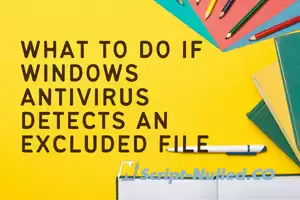


There are no comments
Information
Users of Visitor are not allowed to comment this publication.